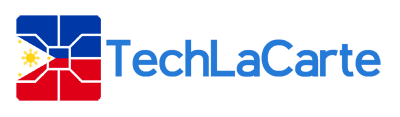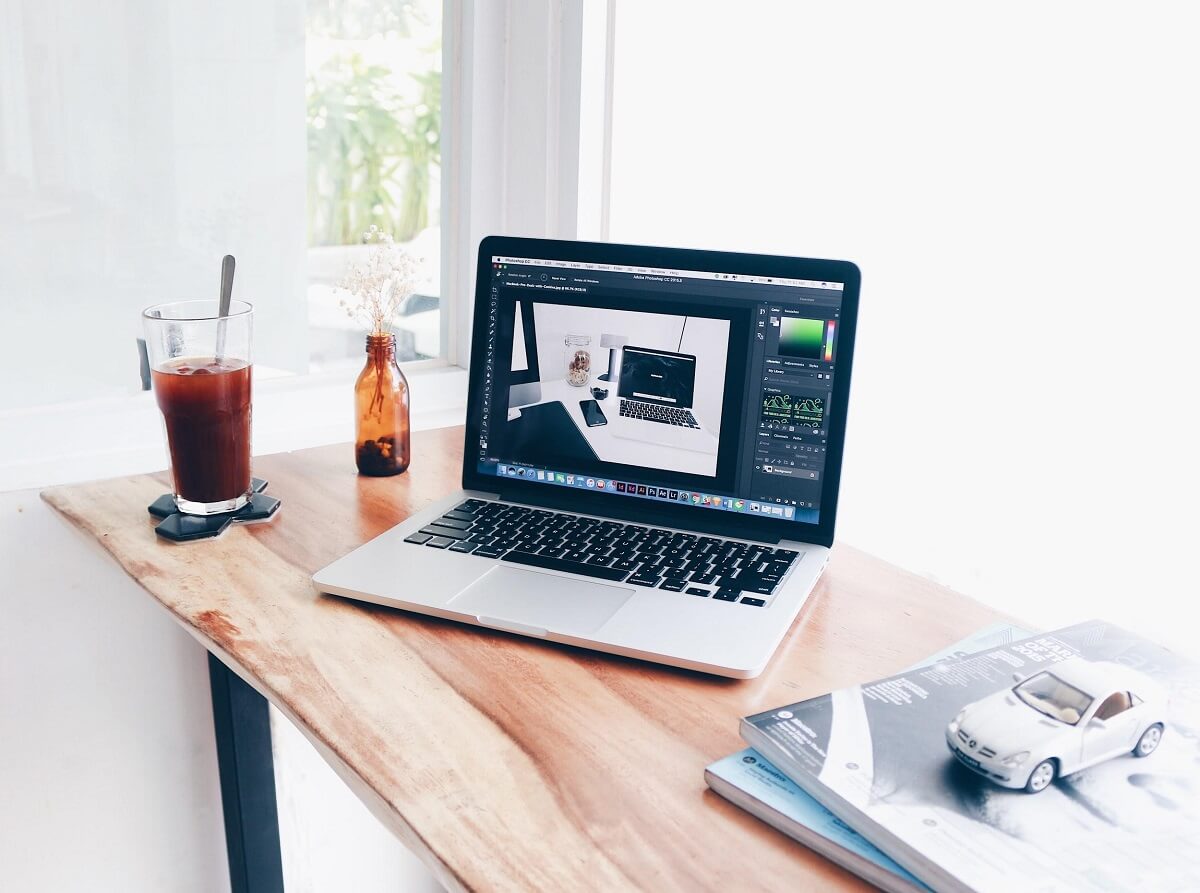It is a widely-known fact that every computer slows down with time. Macbooks are no exception. If you have recently bought one for yourself, you should not experience any problems unless it is something bad from the manufacturer’s side.
However, it will not be too long before you start experiencing some problems. And when that time comes, there is no need to start panicking or even consider purchasing a replacement. No, you can look to solve the issue on your own. These guidelines will help you fix mac running slow and allow you to enjoy it once again.
Page Contents
8 Common Mac problems and How to fix them!
1. Updating the OS
In fact, you should look at more than just the operating system updates. Plenty of people miss out on new application versions as well, and this causes some unexpected problems.
The bottom line is that you need to make sure that every little bit of your system is always up to date. And keep in mind that while most of this is taken care of automatically, there is always a possibility than an update or two fail and you need to take care of them manually.
2. Freeing up Hard Drive Space

Image source: Pexels.com
There are so many different files on your Macbook that it is difficult to decide the best place to start. Perhaps the main focus should be hidden files like caches and all that. Now it would be impossible to clear them manually. Thus, users go with something like CleanMyMac or any other similar software.
As for other areas, there are media files like pictures, music, and videos that could be transferred to external hard drives or even cloud-based software like iCloud or Dropbox.
Delete all the applications that are no longer of any use to you. Backup files from updates also accumulate and it makes zero sense to have them around. You get the idea – try to find as many ways to open up that space.
3. Login Items
You know all that time it takes to load applications that start together with your computer? Well, it is not just the time that these things take, but computer resources as well. Go to System Preferences, click on Users and Groups, and select your account.
When a window pops up, uncheck all the boxes. There is no reason to have apps starting together with the launch as you can start them when you actually need them.
4. Visual Effects
While it may seem like a cool feature, look from the perspective of someone pragmatic. Visual effects do nothing but slow things down, especially in the long run. Locate the Dock which is in the System Preferences.
Uncheck boxes for application opening animation. You can also improve things further by Going to the Display tab and reducing transparency.
5. Viruses and Malware

Image source: Pexels.com
Everyone has heard about viruses and the threat they pose to computers. Even if you are actively avoiding things like pirating or visiting questionable websites like roblox promo codes generator, and everything else that can lead to viruses or malware, you should still look to get anti-virus software.
There is a myth floating around that Macbooks do not even need anti-virus software. This is anything but reality. Not to mention the fact that a very simple virus or malware could cause massive amounts of damage.
6. Cluttered Desktop
Never end up in a place where your desktop is impossible to navigate through because of too many icons. Instead, you should be more organized and put everything in its proper folder.
Every single icon needs to be rendered whenever you switch back to the desktop window. And if it is filled with them, one can only imagine how much of a burden this puts on the computer.
7. Dirt and Dust
Spilling a drink on the keyboard is one thing, but if you neglect cleaning dust that is not just on the outside of the computer, but the inside as well, you will end up with more problems than expected.
Dirt and dust collect whether you like it or not. Those who have not cleaned their computer once will be full of surprises when they open the insides and see just how much of the nasty stuff is there.
8. Activity Monitor

Image source: Pexels.com
Processes running in the background take resources and it should be good to kill some of those processes or look for alternatives that do not consume as much energy.
Activity Monitor does just that. Sort everything by energy consumption and see what ends up at the top. There ought to be a way to change the situation for the better. A good example would be replacing internet browsers or anti-virus software as there are plenty of different versions of those available. You should be able to find the best option with a thorough enough research.